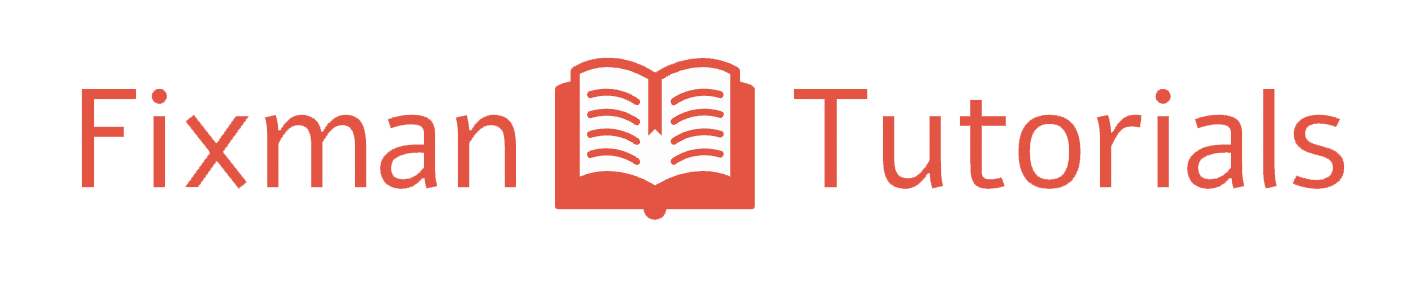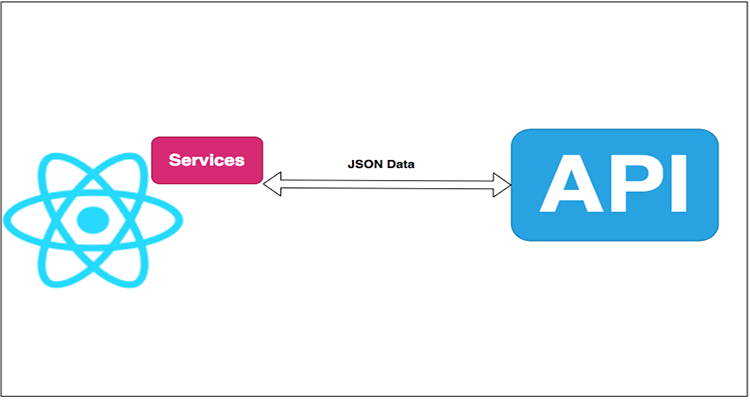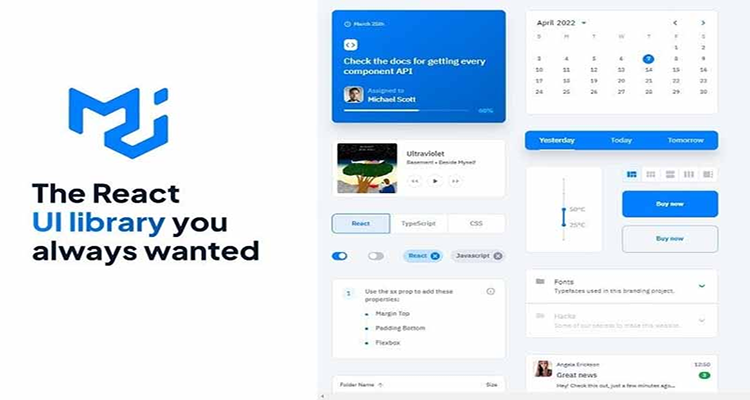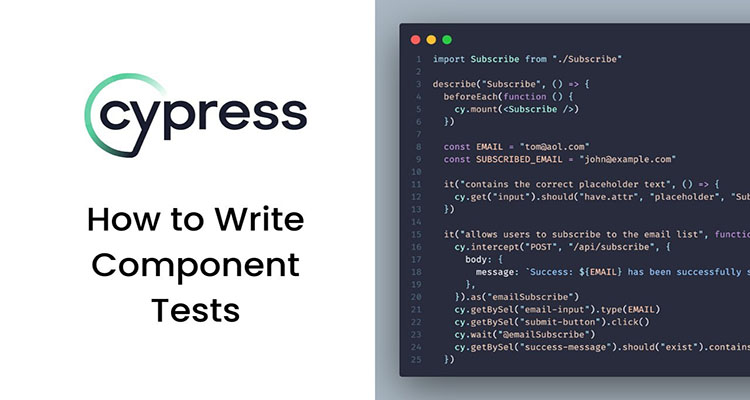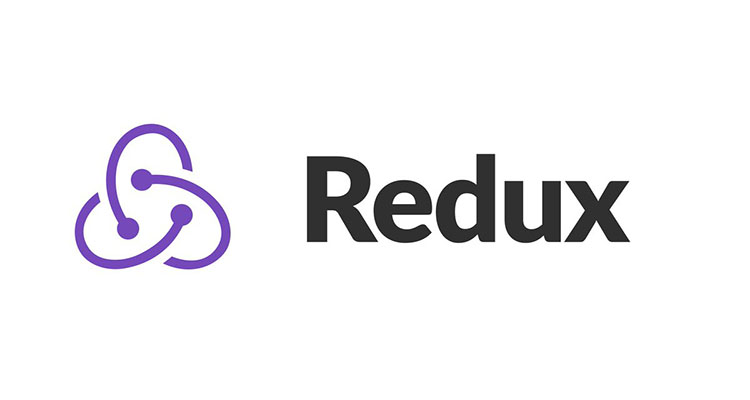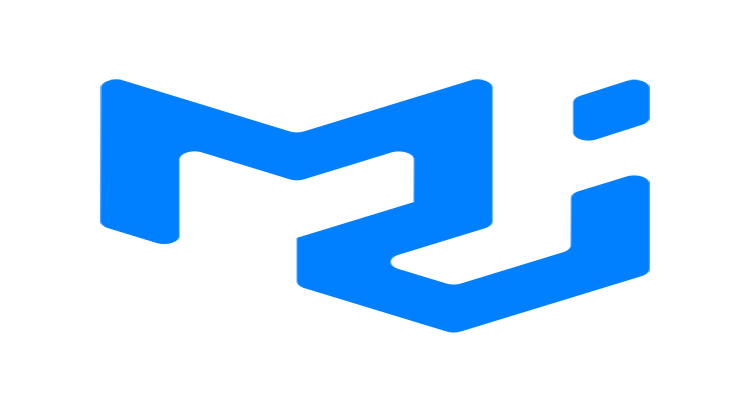How to Use API Calls with React.js: A Comprehensive Guide
APIs (Application Programming Interfaces) are crucial for connecting your frontend application with external services and data sources. In this guide, we’ll explore how to make API calls in React.js, covering essential techniques and best practices to effectively integrate APIs in your React applications.
What is an API?
An API allows different software applications to communicate with each other. In the context of web development, APIs enable your frontend React application to interact with backend services, fetch data, and perform operations like CRUD (Create, Read, Update, Delete).
Setting Up a React Project
First, let’s set up a React project using Create React App. If you already have a project, you can skip this step.
npx create-react-app react-api-example
cd react-api-exampleMaking API Calls in React
React offers various ways to make API calls. The most common approaches include using the Fetch API and Axios library.
Using the Fetch API
The Fetch API is a built-in JavaScript function for making network requests. Let’s see how to use it in a React component.
- Fetching Data with Fetch API
// src/components/FetchComponent.js
import React, { useState, useEffect } from 'react';
const FetchComponent = () => {
const [data, setData] = useState([]);
const [loading, setLoading] = useState(true);
const [error, setError] = useState(null);
useEffect(() => {
fetch('https://jsonplaceholder.typicode.com/posts')
.then((response) => {
if (!response.ok) {
throw new Error('Network response was not ok');
}
return response.json();
})
.then((data) => {
setData(data);
setLoading(false);
})
.catch((error) => {
setError(error);
setLoading(false);
});
}, []);
if (loading) {
return <div>Loading...</div>;
}
if (error) {
return <div>Error: {error.message}</div>;
}
return (
<div>
<h1>Posts</h1>
<ul>
{data.map((post) => (
<li key={post.id}>{post.title}</li>
))}
</ul>
</div>
);
};
export default FetchComponent;In this example:
useStateis used to manage the component’s state.useEffectis used to perform the API call when the component mounts.- The fetch request is made to a placeholder API, and the response is processed.
- Handling Errors and Loading States
It’s crucial to handle loading and error states to improve user experience. The above example includes state management for loading and error states.
Using Axios
Axios is a popular HTTP client library that simplifies making API requests. First, install Axios in your project
npm install axios- Fetching Data with Axios
// src/components/AxiosComponent.js
import React, { useState, useEffect } from 'react';
import axios from 'axios';
const AxiosComponent = () => {
const [data, setData] = useState([]);
const [loading, setLoading] = useState(true);
const [error, setError] = useState(null);
useEffect(() => {
axios.get('https://jsonplaceholder.typicode.com/posts')
.then((response) => {
setData(response.data);
setLoading(false);
})
.catch((error) => {
setError(error);
setLoading(false);
});
}, []);
if (loading) {
return <div>Loading...</div>;
}
if (error) {
return <div>Error: {error.message}</div>;
}
return (
<div>
<h1>Posts</h1>
<ul>
{data.map((post) => (
<li key={post.id}>{post.title}</li>
))}
</ul>
</div>
);
};
export default AxiosComponent;In this example, Axios is used to make the API request, handling responses and errors in a more streamlined way compared to the Fetch API.
Making POST Requests
Making POST requests involves sending data to the server. Here’s how to do it with both Fetch and Axios.
Using Fetch API for POST Requests
// src/components/FetchPostComponent.js
import React, { useState } from 'react';
const FetchPostComponent = () => {
const [title, setTitle] = useState('');
const [body, setBody] = useState('');
const handleSubmit = (e) => {
e.preventDefault();
fetch('https://jsonplaceholder.typicode.com/posts', {
method: 'POST',
headers: {
'Content-Type': 'application/json',
},
body: JSON.stringify({
title: title,
body: body,
userId: 1,
}),
})
.then((response) => response.json())
.then((data) => console.log(data))
.catch((error) => console.error('Error:', error));
};
return (
<form onSubmit={handleSubmit}>
<div>
<label>Title:</label>
<input type="text" value={title} onChange={(e) => setTitle(e.target.value)} />
</div>
<div>
<label>Body:</label>
<textarea value={body} onChange={(e) => setBody(e.target.value)}></textarea>
</div>
<button type="submit">Submit</button>
</form>
);
};
export default FetchPostComponent;Using Axios for POST Requests
// src/components/AxiosPostComponent.js
import React, { useState } from 'react';
import axios from 'axios';
const AxiosPostComponent = () => {
const [title, setTitle] = useState('');
const [body, setBody] = useState('');
const handleSubmit = (e) => {
e.preventDefault();
axios.post('https://jsonplaceholder.typicode.com/posts', {
title: title,
body: body,
userId: 1,
})
.then((response) => console.log(response.data))
.catch((error) => console.error('Error:', error));
};
return (
<form onSubmit={handleSubmit}>
<div>
<label>Title:</label>
<input type="text" value={title} onChange={(e) => setTitle(e.target.value)} />
</div>
<div>
<label>Body:</label>
<textarea value={body} onChange={(e) => setBody(e.target.value)}></textarea>
</div>
<button type="submit">Submit</button>
</form>
);
};
export default AxiosPostComponent;Best Practices for API Calls in React
- Error Handling: Always handle errors to prevent your application from crashing.
- Loading State: Indicate loading states to keep users informed.
- Environment Variables: Use environment variables for sensitive data like API keys.
- Optimizing Performance: Use caching and pagination to optimize performance.
- Security: Ensure API endpoints are secure and handle data safely.
Conclusion
Making API calls in React.js is essential for creating dynamic and interactive applications. Whether you use the Fetch API or Axios, understanding how to handle API requests, manage state, and handle errors is crucial. By following the examples and best practices outlined in this guide, you’ll be well-equipped to integrate APIs into your React applications effectively.
Additional Resources
By following this comprehensive guide on how to use API calls with React.js, you can build robust and dynamic web applications that interact seamlessly with external services. Happy coding!